The UP Eprocurement System – How To Place Tender Bids Online?
What is eprocurement up? How to register on the UP eprocurement portal? Who is eligible for online bids? How to serach fro eprocurement UP govt tenders? Know answers to all your questions regarding up eprocurement portal and the system.
From the UP Board of Revenue to the Directorate of Tourism, all the UP-government departments have turned to the eprocurement system for announcing tenders, receiving bids and announcing tender results. By going online, the process has become transparent and simpler. Any registered company can apply for a tender irrespective of where they are.
Read: How To Purchase E Stamp In UP
Article Summary
UP Eprocurement – Top FAQs
Registering oneself on the eprocurement UP portal and submitting bids is easy. You may still have a few questions. What can I do if I forget my eprocurement UP login details? How do you get the BOQ for an eprocurement UP tender? How do you withdraw an eprocurement UP tender? So, here are some of the most frequently asked questions about the UP eprocurement process.
What is the official UP eprocurement portal?
The official UP eprocurement portal is www.etender.up.nic.in/nicgep/app
How does one register on the UP eprocurement portal?
Domestic as well as international companies can register on the UP eprocurement portal by following the below steps:
Step 1: Visit https://etender.up.nic.in/nicgep/app
Step 2: Click Online Bidder Enrollment on the right menu bar
Step 3: Enter the details as required by the form. Click the Submit button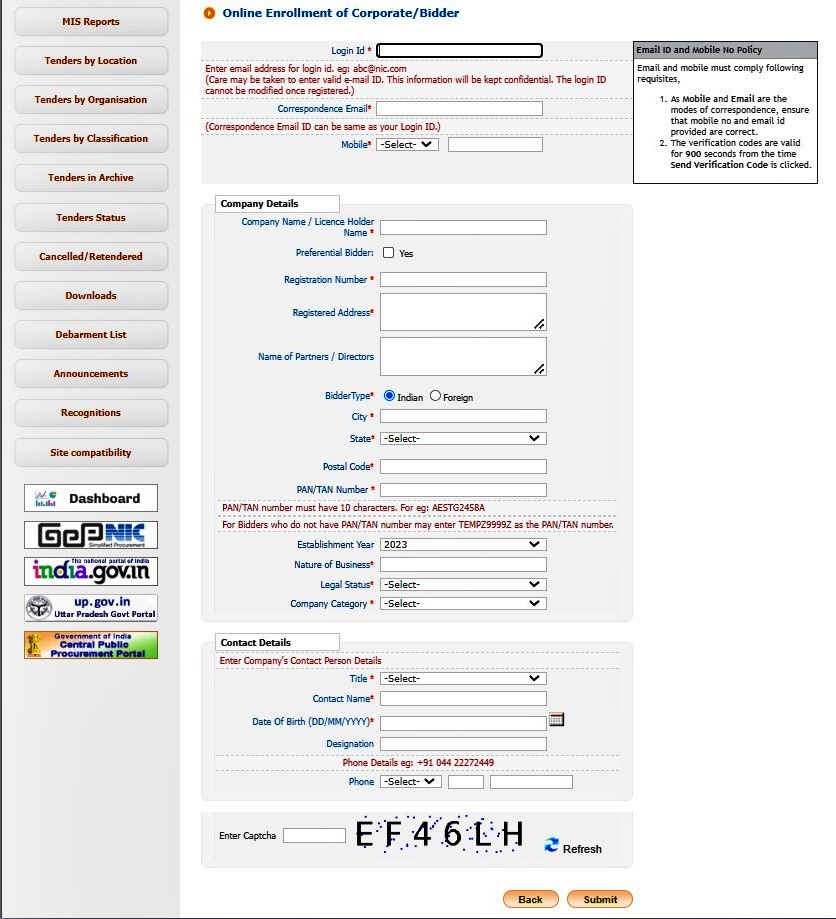
To be able to bid on projects, you must also register your Class III DSC.
Step 1: Insert DSC into the system and install all the required drivers
Step 2: Log in tohttps://etender.up.nic.in/nicgep/app
Step 3: Click the icon – Signing certificate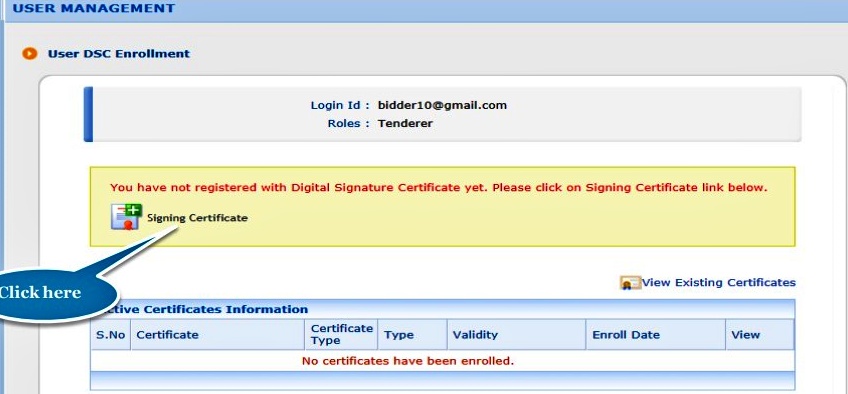
Step 4: Select the DSC name and click OK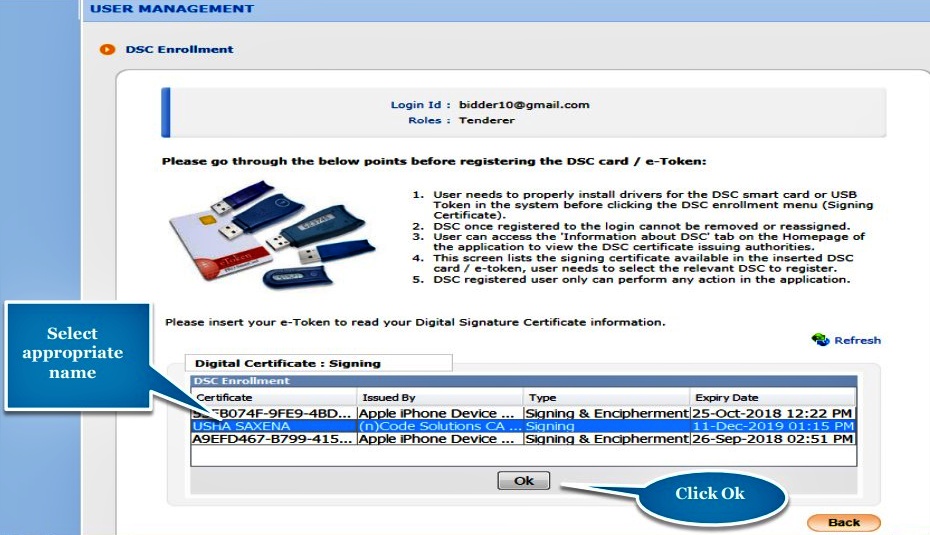
Step 5: You will see a message regarding the successful DSC enrolment. Click the Next button
Step 6: Enter your GST details and click the Save button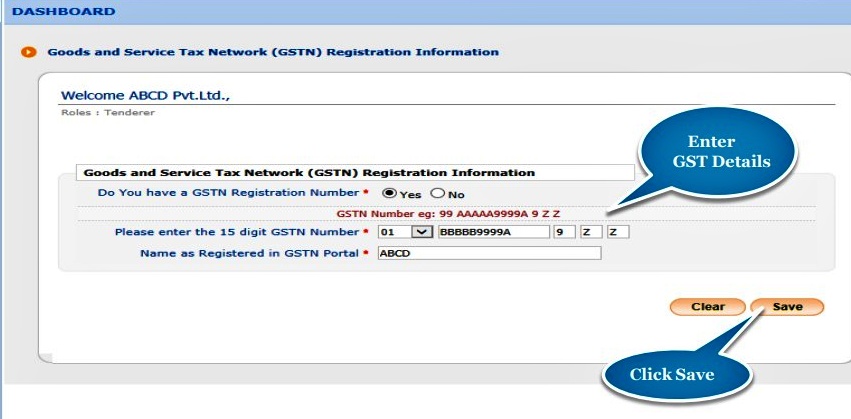
What can I do if I forget my eprocurement UP login details?
The eprocurement UP login ID is the email used to register on the portal. This cannot be changed. If you have forgotten your UP eprocurement password, click the Generate/ Forgot Password option on the left menu. A link will be sent to your email with a new password.
How can you reset the password to your UP eprocurement account?
You can reset the password to your UP eprocurement account at any time. Here’s how:
Step 1: Log in to https://etender.up.nic.in/nicgep/app
Step 2: Go to My Accounts and click on Change Password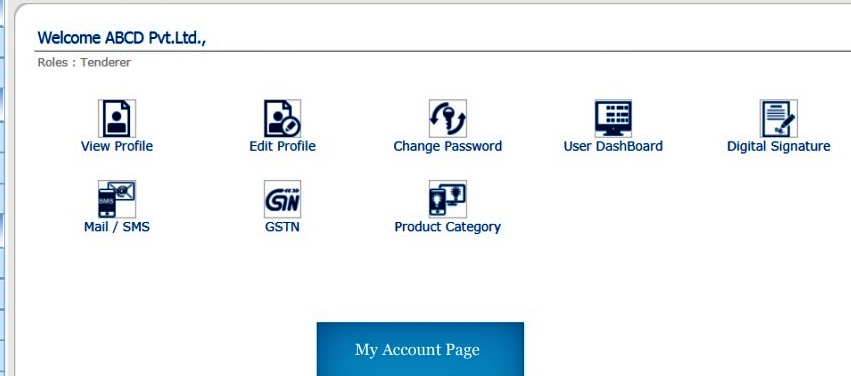
Step 3: Type in the old password to confirm your account. Enter your new password and retype it to confirm. The password must have 8-32 characters including upper and lower cases and numbers and special characters. Select a security question and enter your answer. Click the Submit button.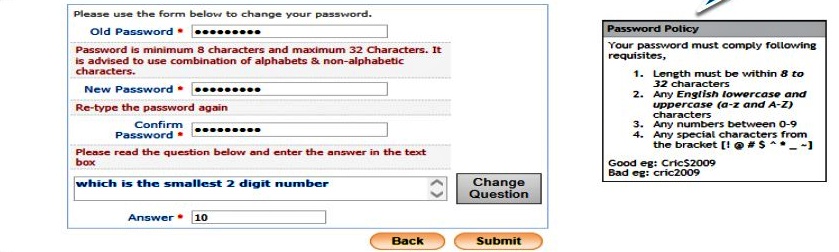
How can you find eprocurement UP govt tenders?
You can see active eprocurement UP govt tenders without logging in to the portal. You can search for UP eprocurement tenders by location, organization and classification.
Step 1: Open https://etender.up.nic.in/nicgep/app
Step 2: From the left menu bar, choose Tenders by Location/ Tenders by Organization/ Tenders by Classification button Search for Tenders by Location
Step 3: Enter the location and captcha code. Click the submit button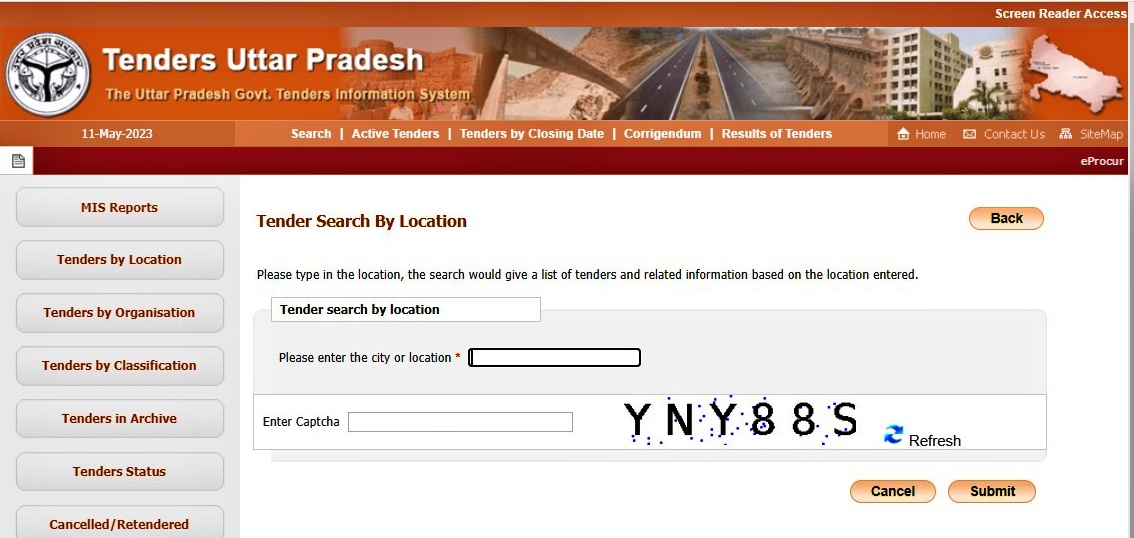
Search for Tenders by Organization
Step 3: Choose the tender category, product category and tender expiry from the drop-down menus– and enter the captcha code. Press the search button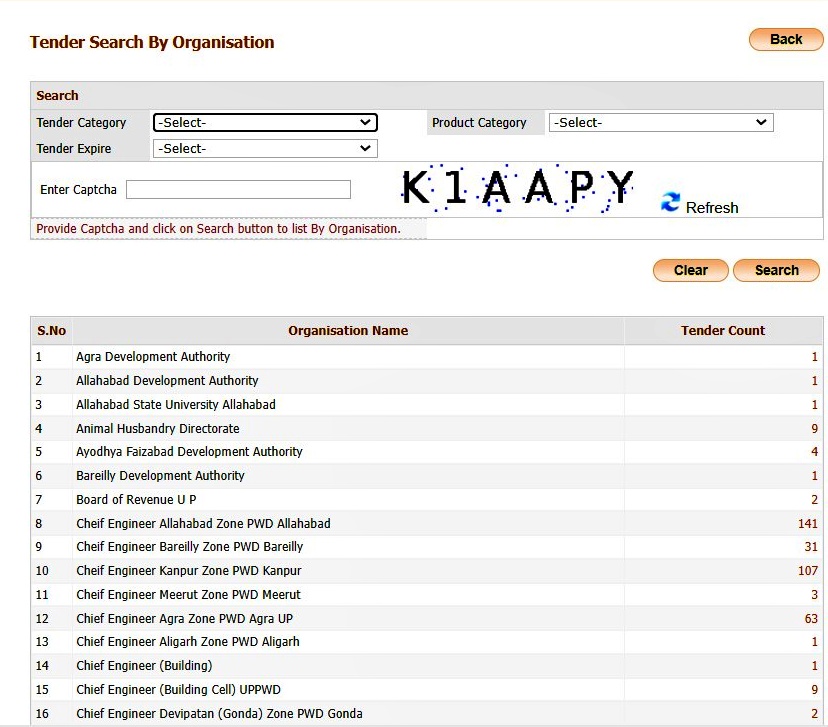
Search for Tenders by Classification
Step 3: Cloose a tender class and enter the captcha code. Click the submit button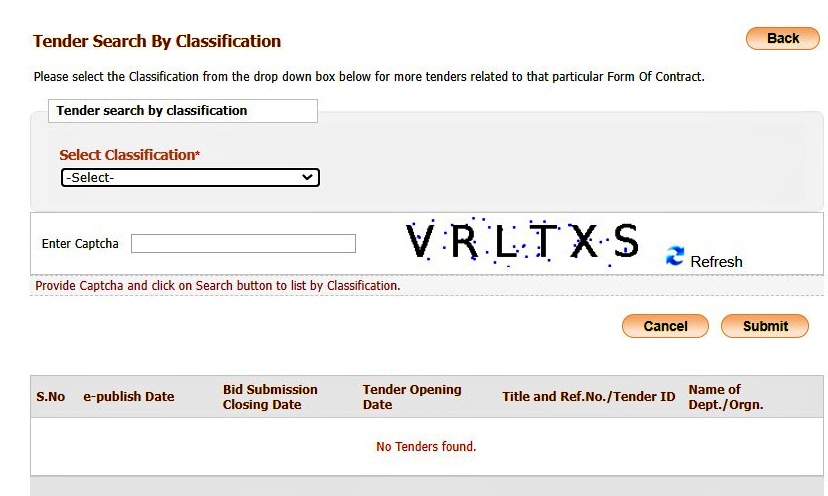
How can you set up mail alerts for eprocurement UP Jal Nigam tenders?
Setting alerts for eprocurement UP Jal Nigam tenders makes sure you don’t miss an opportunity. Here’s how to do this:
Step 1: Log in to the https://etender.up.nic.in/nicgep/app
Step 2: Visit My Accounts page and click on Product Category.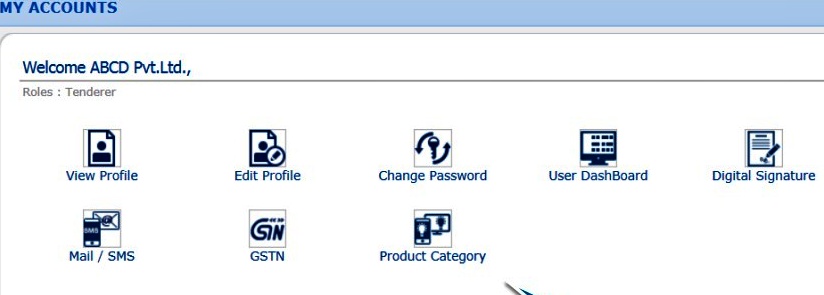
Step 3: Tick the box for your selected product categories and click the Save button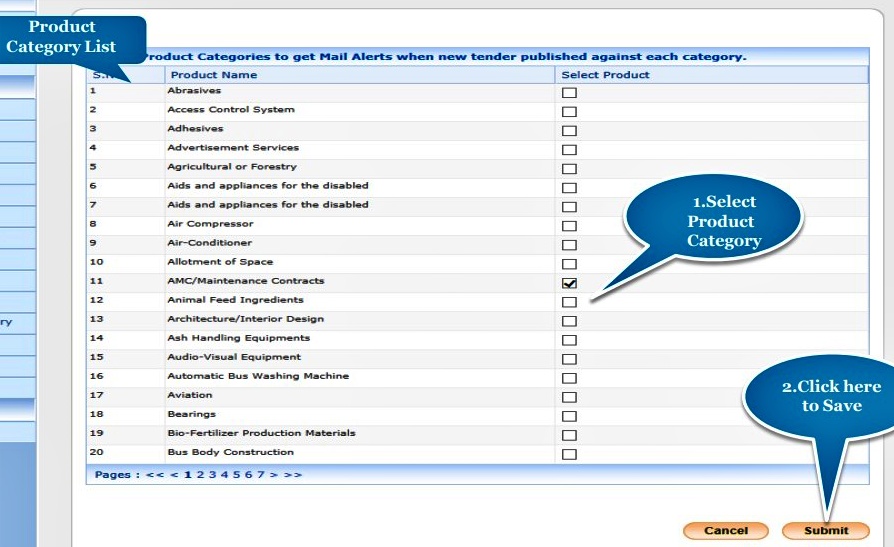
How do you get the BOQ for an eprocurement UP tender?
Anyone can get the BOQ for a eprocurement UP tender.
Step 1: Open the UP eprocurement website
Step 2: Search for tenders by location, organization or classification. Click the link under the ‘Title and Ref. No/ Tender ID’.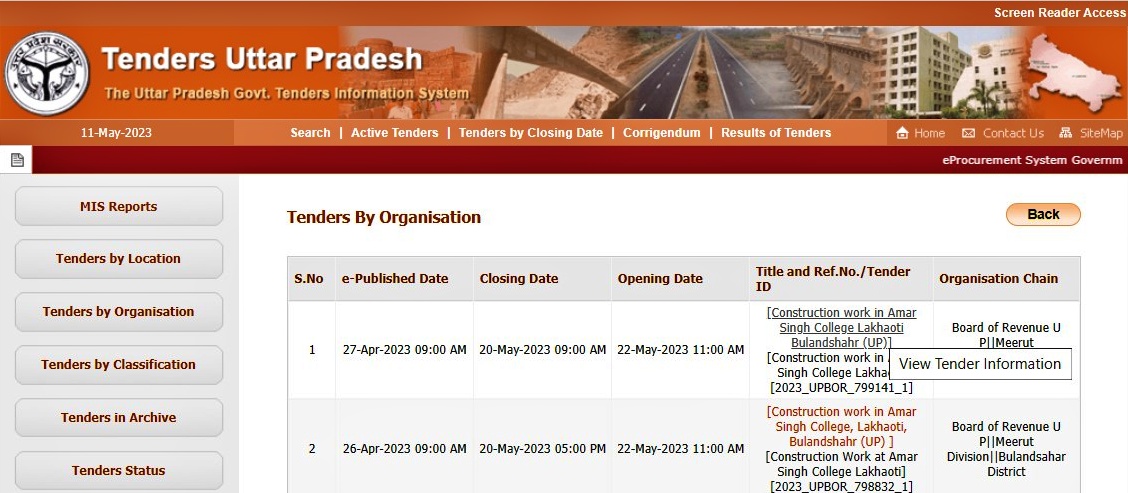
Step 3: Scroll down to Tenders Documents and download the tender documents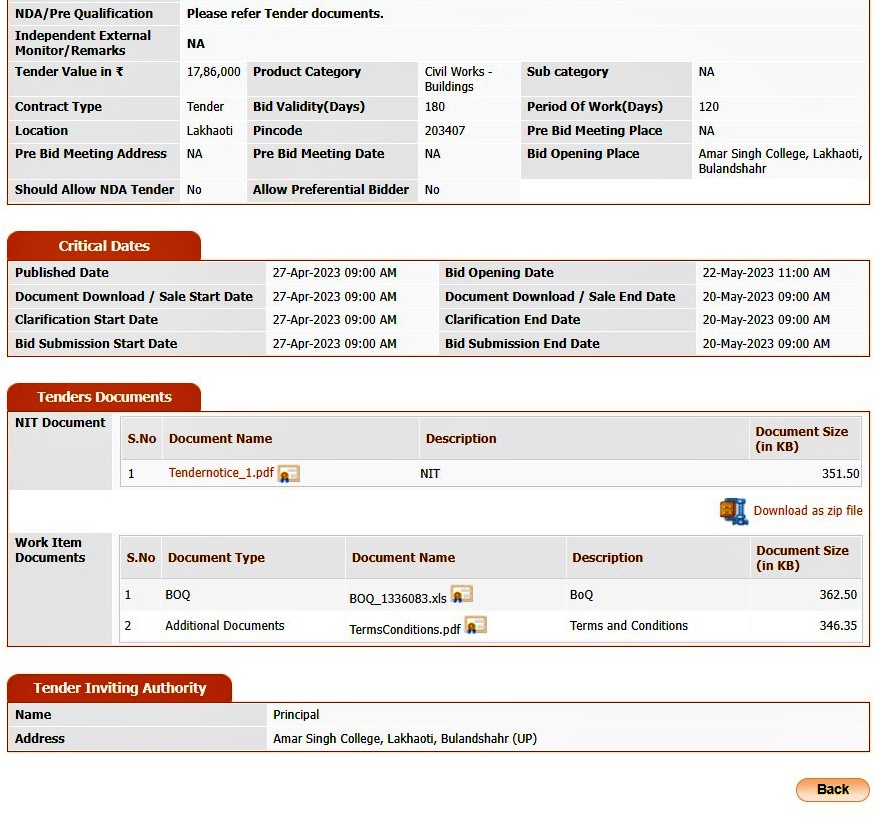
How can you submit bids for an eprocurement UP tender?
All registered users can bid for an eprocurement UP tender. Tenders are published as single cover, two-cover, three-cover and four-cover bids. The bid submission is mostly the same for all these tenders. Here’s what you need to do:
Step 1: Log in to the UP eprocurement website and authenticate your DSC pin
Step 2: Open My Tenders and select an active tender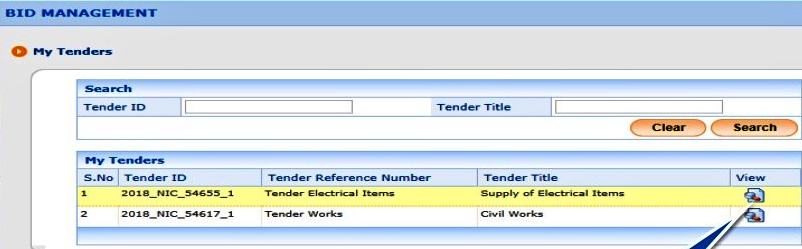
Step 3: Click the Proceed for Bid Submission button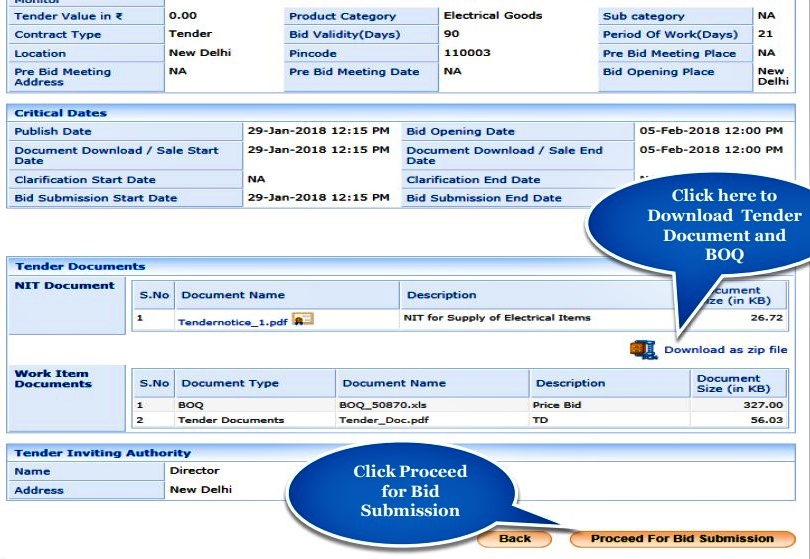
Step 4: Click on the I Agree button for the user agreement and then click the Next button.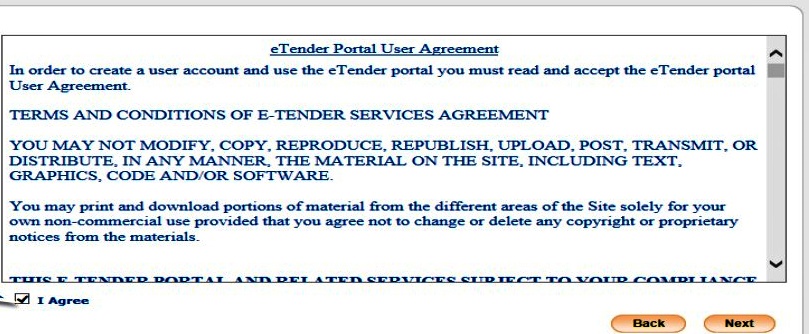
Step 5: Choose the yes or no option to get Tender fee exemption and click on the Next button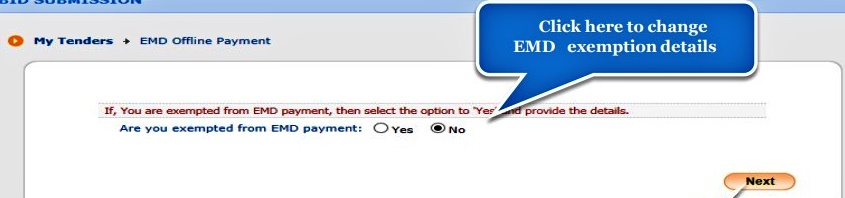
Step 6: Select the Exemption type. If you are eligible for an EMD exemption, enter all the required information and upload the exemption document. Use the DSC pin to sign the documents and press the Next button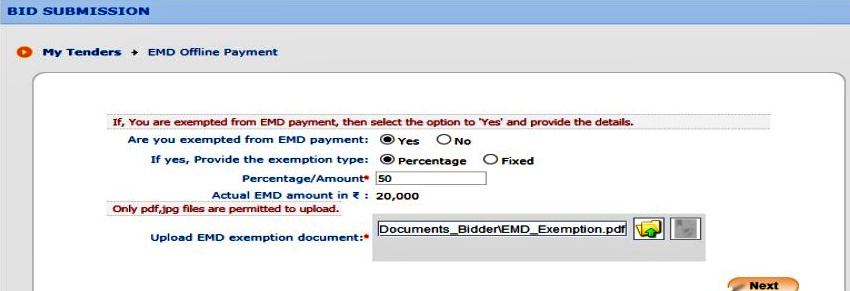
Else click on the icon in the action column to enter the GTE details. Enter your details and click on the Next button.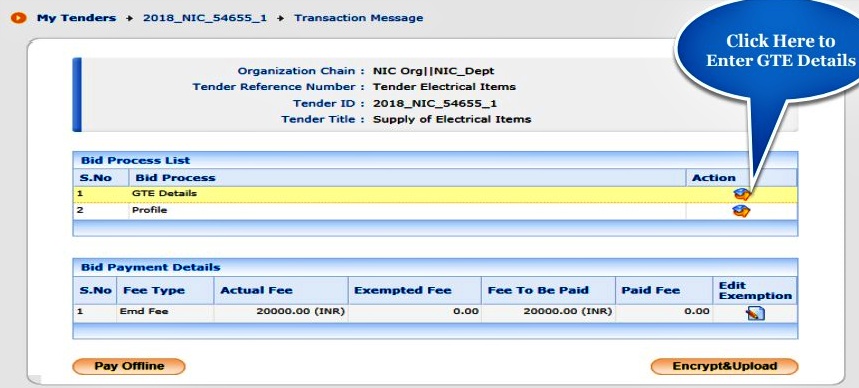
Step 7: Click the Pay Offline button and then click the Confirm to Pay button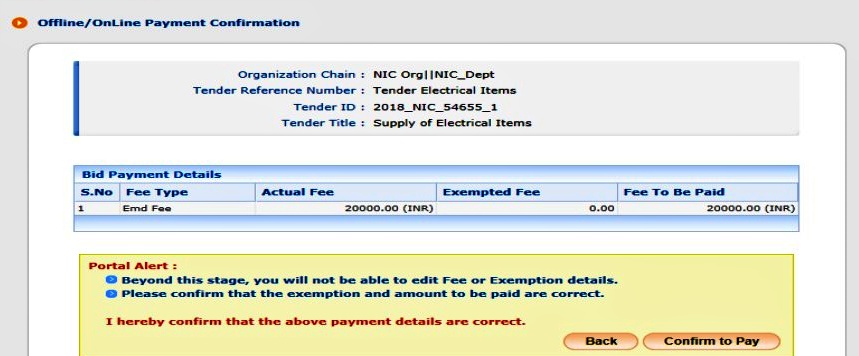
Step 8: Enter the EMD fee amount and click Save. Click the Next button followed by the Encrypt & Upload button.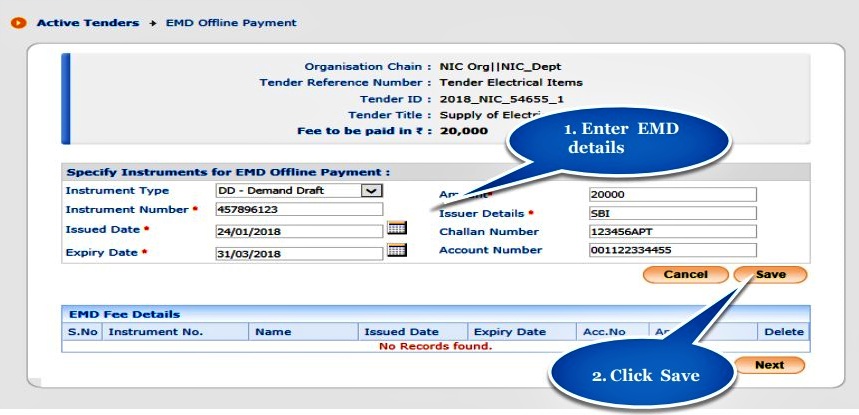
Step 9: Click on the tender cover to upload bid documents.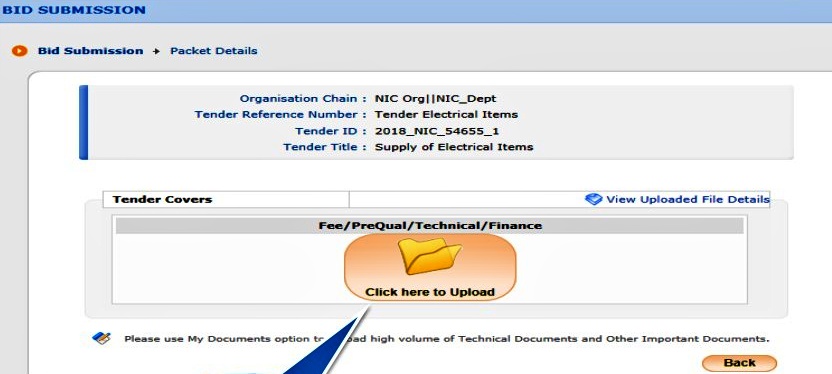
Step 10: Click the file icon in the browse column to upload your bid documents.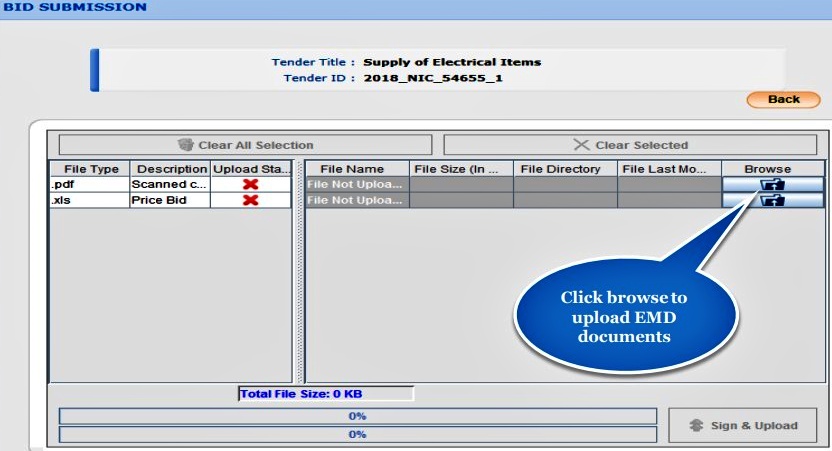
Step 11: Click the Sign & Upload button and user your user pin to digitally sign the document.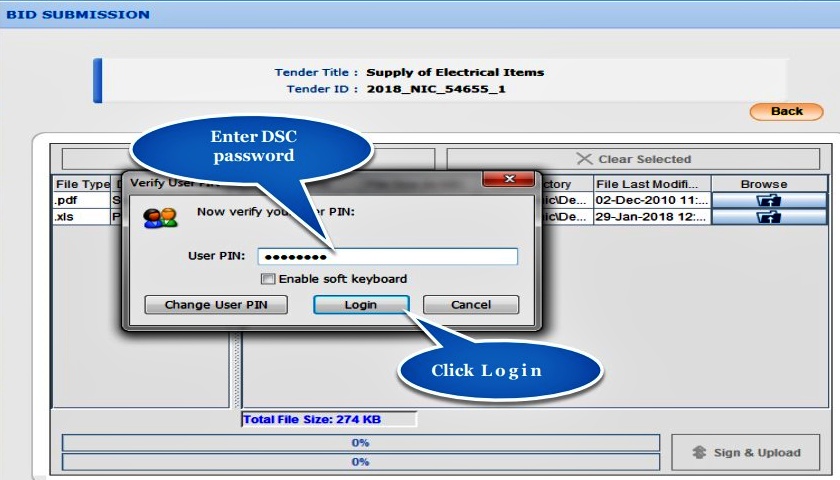
Step 12: Click the Freeze Bid button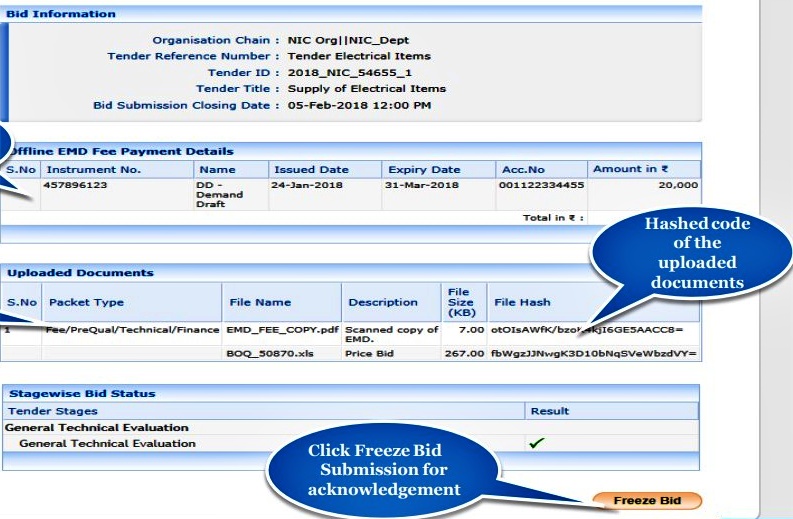
Can you edit your bid for a UP eprocurement tender?
Bids for UP eprocurement tenders can be modified and resubmitted anytime before the submission deadline. If even a single document is being edited and resubmitted, the entire packet must be resubmitted.
Step 1: Log in to the UP eprocurement website and authenticate your DSC pin
Step 2: Click My Active Bids and the icon in the Resubmit/Withdraw column against the tender bid you want to edit.
Step 3: From here on, follow the same steps for the initial bid submission.
How do you withdraw an eprocurement UP tender?
Bids can be withdrawn before the submission deadline.
Step 1: Log in to https://etender.up.nic.in/nicgep/app and authenticate your DSC pin
Step 2: Open My Active Bids and click on the file icon in the resubmit/withdraw column for the tender.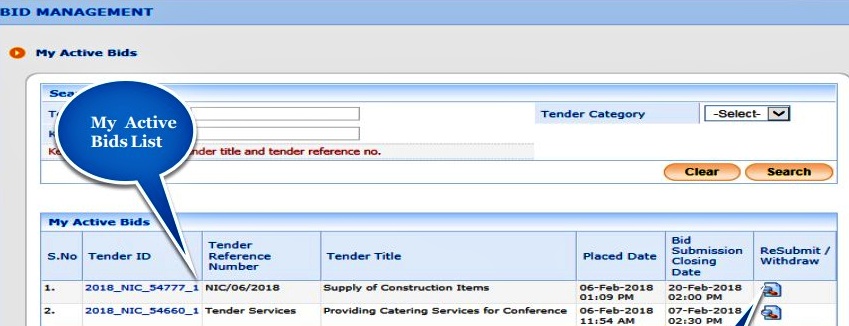
Step 3: Scroll down and click on Withdraw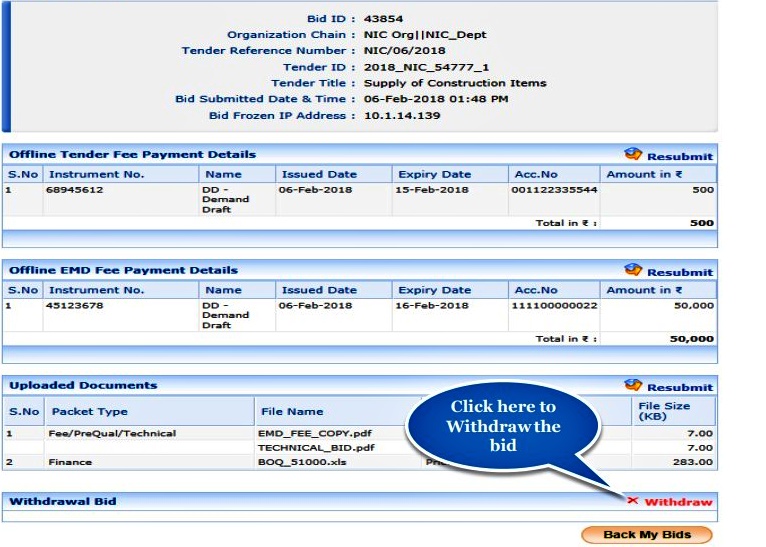
Step 4: Enter your reason for withdrawing the bid and upload the withdrawal letter. Sign the letter with your DSC pin and click the Submit button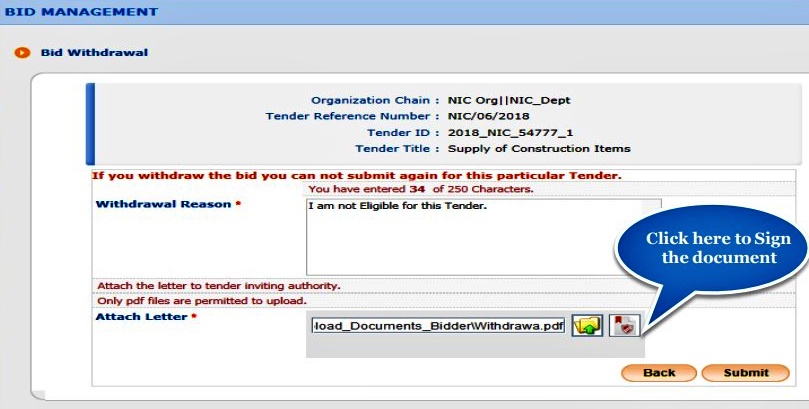
What is the contact number for the eprocurement UP website?
The contact numbers for the eprocurement UP website are 0120-4200462, 0120-4001002, 0120-4001005,0120-6277787.
What is the UP eprocurement email address?
You can email UP eprocurement at support-eproc@gov.in or send an email to support-eproc@nic.in for technical help.
More From UP
- How To Apply For A UP Marriage Certificate And Register Marriage Online?
- Caste Certificate In UP – How To Apply For A Jaati Praman Patra Online And Offline
- How To Get A UP Ration Card And Other Associated Online Services
- Domicile And Income Certificate In UP – How To Apply And Download Certificate




