Want to do your APDCL bill payment online? Looking for easy ways to do APDCL prepaid recharge or APDCL recharge without stepping out of the house? How to do APDCL bill view or bill check? What is quick pay APDCL? Do you have other questions related to APDCL payment or Assam electricity bill payment? Read on to know more about APDCL online payment.
Assam Power Distribution Company Limited has a website and an official app (myBijulee app) through which you can pay the bill or do APDCL prepaid meter recharge. Third-party apps like PhonePe, Google Pay, and Paytm are another popular choice to make APDCL online payment.
In addition to bill payment and prepaid recharge, the APDCL official website and myBijulee app also allow you to view your latest and previous bills, check your payment history, and download bills, prepaid APDCL vouchers, and payment receipts.
Article Summary
You Might Want To Read
APDCL Contact Details
- APDCL official website – www.apdcl.org
- APDCL Customer Care Numbers – 1912 / 0361-2313069 / 0361-2313082 / 0361-7140001
- APDCL Customer Care Email Address –support@apdcl.org
APDCL Online Bill Payment Without Login – Quick Pay APDCL
Watch the video below to know to do APDCL quick pay using the official website.
APDCL Bill Payment Online – FAQs
Here are answers to some of the most frequently asked questions related to Assam APDCL quick payment, APDCL prepaid meter recharge, prepaid vouchers, customer care numbers, and more.
How to APDCL online payment using APDCL quick pay?
APDCL quick pay is a convenient method to make Assam electricity bill payment online without login or registration. Here’s a step-by-step-guide on how to pay your bill using the APDCL quick pay option:
Step 1: Go to the APDCL quick payment page.
Step 2: Enter your Consumer Account Number > Click on the Next button. Your latest APDCL bill details including the amount and due date will appear on the page.
Step 3: Select invoice number > Click on Pay.
Step 4: Choose a payment method. (Net Banking, Credit / Debit Cards, UPI, Wallets, etc.)
Step 5: Click on the Make Payment button. This will take you to the payment gateway. Follow the instructions that appear on the screen and complete the transaction.
Step 6: Once you have successfully paid the bill using the APDCL quick payment method, you will get a payment receipt. Download and save the receipt.
The APDCL quick pay option is also available on myBijulee app. Check the next question to see the details.
How to pay APDCL bill using myBijulee app quick pay?
The official APDCL app myBijulee allows you to pay your bill without login and registration. To pay your bill using APDCL quick pay available on the app, you need to:
Step 1: Download myBijulee app on your phone. (Android users – click here to download. iOS users – click here to download)
Step 2: Open the app > Click on Sign in as Guest User > Click on Quick Pay.
Step 3: Enter your Consumer Number > Click on the Submit button. Your billing details will appear on the screen.
Step 4: Enter your contact details (mobile number and email address).
Step 5: Verify the details > Click on the Pay button.
Step 6: Choose a payment method and complete the transaction. Once the payment is successful, you will get your APDCL bill payment receipt.
The APDCL quick pay option is also available on the official website. Check the previous question to know how to pay without login through the website.
How to make APDCL bill payment through myBijulee app?
APDCL has an official bill payment app named myBijulee for Android and iOS users. You can download this app on your phone and pay your bill through it. Here’s how to download, create an account, and make your APDCL bill payment online through myBijulee app:
Step 1: If you are an Android user, download the app from Google Play Store. If you are an iOS user, click here to download the app.
Step 2: Create an account by entering your Consumer Account Number, mobile number, email address, etc.
Step 3: Once you are registered on the app, log in to your account.
Step 4: Click on Pay Bill. Your latest APDCL bill details will appear on the screen.
Step 5: Click on Pay Now. This will redirect you to the payment gateway.
Step 6: Choose a payment method, such as Internet Banking, Debit Card, Credit Card, Wallets, etc.
Step 7: Enter your card/ net banking details and complete the payment process. You will get an acknowledgement once the payment is successful.
How to make APDCL bill payment online using official website?
In addition to the APDCL quick pay option, you can also register on the website and pay your bill by logging in to your account. To register on the portal and pay, you need to:
Step 1: Go to the APDCL official website > Click on My Account found on the top menu bar > Click on Register.
Step 2: Register on the site by following the instructions and filling in the required details.
Step 3: After registration, log in to your APDCL account with your user name and password.
Step 4: Click on Online Payment. Your payment details will appear.
Step 5: Follow instructions and make APDCL bill payment online using your preferred method (Internet Banking, Debit Card, Credit Card, UPI, etc.)
Step 6: You will get a payment receipt upon successful transaction. Make sure to download this receipt.
How to do APDCL bill view online?
For APDCL bill view, go to the APDCL bill view page > Enter your Consumer Number > Enter your Installation Number (which you can see on your electricity bill) > Enter captcha > Click on Verify.
You can see your latest bill details, including invoice number, due date, total amount, etc. To view the full bill, click on the PDF icon.
Can I make APDCL bill payment online using Google Pay, PhonePe, Paytm, and other such apps?
Yes. Third-party utility bill payment apps like Google Pay, PhonePe, Paytm, and FreeCharge are a convenient way to make APDCL bill payment online.
Here is a list of apps that allow you to make Assam electricity bill payment.
| Apps | Download |
|---|---|
| GooglePay | Android |
| iOS | |
| PhonePe | Android |
| iOS | |
| Paytm | Android |
| iOS | |
| MobiKwik | Android |
| iOS | |
| BHIM App | Android |
| iOS | |
| FreeCharge | Android |
| iOS | |
| Ola Money Post Paid | Android |
| iOS | |
| Talkcharge | Website |
| Amazon | Pay Bill |
How to get APDCL bill details via SMS?
For APDCL bill enquiry via SMS, type <BILL (space) Your Consumer Number> and send it to 8424882488. You will receive your latest APDCL bill details as an SMS.
Example: BILL 50089789084
Can I make APDCL bill payment without login?
Yes, you can make your APDCL bill payment without login. The APDCL quick pay option allows you to make Assam electricity bill payment online without login using your Consumer Number and contact details. The quick payment option is available on the website as well as myBijulee app. Check the above FAQs on Quick Pay to see the detailed steps.
What is APDCL Consumer Number?
APDCL Consumer Number (also called Consumer Account Number or Consumer ID) is a unique number allotted to each connection. It typically has 12 digits. You can see your APDCL Consumer Account Number on the top left of your bill.
To find your new APDCL consumer number, click here. You can enter your old consumer number and find the 12 digit number.
Where to find my APDCL installation number?
You can find your APDCL installation number on your bill, just above the Consumer Number.
How cab I download my APDCL duplicate bill?
To download the duplicate APDCL bill for the current month, click here > Enter your Consumer Number and Installation Number > Enter Captcha as shown in the image > Click on the Verify button > Click on the PDF icon to download the bill.
How to view my APDCL bill payment history?
You need to be a registered user to view your APDCL bill payment history on the APDCL website or myBijulee app.
To View APDCL bill payment history on the website: Go to APDCL website > Click on Login > Sign in to your account > Click on Payment History. New users must first register on the site and then log in to view their APDCL bill payment history.
To View APDCL bill payment history on myBijulee app: Open myBijulee app > Log in to your account > Click on Payment History. Details of your past payments will appear. New users must download the app (Android or iOS) and create an account to view APDCL bill payment history.
How to download APDCL bill payment receipts?
Registered users can download APDCL bill payment receipts online from the website or myBijulee app:
To download APDCL bill payment receipts from the website: Visit APDCL website > My Account > Log in to your account (if you are a new user, register first and then log in) > Payment History > Click on the PFD icon to download the payment receipt.
To download APDCL bill payment receipts from myBijulee app: Open myBijulee app on your phone (new users must first download the app and register) > Sign in to your account > Payment History > Click on the PFD icon to download receipts.
How to do APDCL prepaid recharge?
To do APDCL prepaid recharge online, follow the steps given below:
Step 1: Go to the APDCL Prepaid Meter Recharge Page.
Step 2: Enter your 12-digit Consumer Number > Click on Verify. Your name, meter number, etc. will appear.
Step 3: Enter your mobile number> Enter your email address > Enter the amount > Click on the Pay button.
Step 4: Choose a payment method (Net Banking, Debit Card, Credit Card, Wallets, etc.) > Click on Make Payment. Complete the payment process.
Step 5: Upon successful payment, you can see a button named “Click here to get your voucher code”. Click on it.
Step 6: Enter your Consumer Number > Click on the Submit button. Your APDCL prepaid voucher details will appear on the screen.
Step 7: Click on the PDF icon to view voucher details. Note the voucher number down or print the voucher.
Step 8: Enter your APDCL prepaid voucher code in your meter to complete the recharge process.
You can also do APDCL prepaid recharge through myBijulee app. (Check the next question for more details)
How to do APDCL prepaid recharge through myBijulee app?
Here’s a step-by-step guide on how to do APDCL prepaid meter recharge through myBijulee app:
Step 1: Download myBijulee app on your phone (Android or iOS)
Step 2: Create an account and log in. You can also do APDCL prepaid recharge through myBijulee app as a guest user.
Step 3: Click on Prepaid Recharge > Enter your Consumer Number (12-digit number) > Verify. You can now see your prepaid meter details.
Step 4: Verify the details > Enter your mobile number and email ID > Enter the recharge amount > Click on the Proceed to Pay button.
Step 5: Choose your preferred mode of payment from the options given (Debit/Credit Cards, BHIM UPI, Net Banking, Wallets, etc.).
Step 6: Complete the transaction using the payment method you have chosen.
Step 7: You will receive the voucher code on the mobile number. You can also check the voucher code details by clicking the Print Voucher option on the home screen.
Step 8: Complete the recharge process by entering your APDCL voucher code in your meter.
You also have the option to do APDCL prepaid recharge online through the website. Check the previous question for more details.
What is the full form of APDCL?
APDCL stands for Assam Power Distribution Company Limited. The company is owned by the Assam State Government and supplies electricity to all districts in the state.
How to check my APDCL consumption history?
What is the APDCL official website?
The APDCL official website can be accessed at https://www.apdcl.org/
What are the APDCL customer care numbers?
You can reach APDCL customer care by dialing 1912 (24×7 centralized customer care), 0361-2313069, 0361-2313082 or 0361-7140001.
What is the APDCL customer care email ID?
For any complaints/queries, you can write to APDCL customer care at support@apdcl.org.
What is APDCL e Suvidha?
APDCL e Suvidha is a mobile application for spot revenue billing. The app is developed for the use of APDCL-designated franchisees and officials.
How to view and download APDCL prepaid voucher code (through the APDCL website)?
To view your APDCL prepaid voucher, click here > Enter your Consumer Number > Click on the Submit button. A list of vouchers will appear on the screen. To view voucher details, click on the PDF icon.
You can also view your APDCL prepaid recharge vouchers on myBijulee app. Check the next question to know more.
To know how to enter voucher code in APDCL prepaid meter, check the last question
How to view and download APDCL voucher code on myBijulee app?
Download the app (Android or iOS) > Create an account and log in or continue as a guest user > Click on Print Voucher > Enter your Consumer Number > Click on Get Vouchers. You can now see a list of vouchers. Click on the PDF icon to view your APDCL prepaid voucher code.
You can also view your APDCL prepaid recharge voucher code on the website. Check the previous question to know more.
What is the latest APDCL tariff?
Check the table given below for the latest APDCL tariff and unit rates:
| Category | Concumption Slab | Fixed Charges (In INR) | Energy Charges (INR per Unit) |
|---|---|---|---|
| Jeevan Dhara 0.5 kW and 1 kWh/day | All | 20 | 4.25 |
| Domestic A (Below 5 kW) | 0 - 120 units per month | 50 | 5.1 |
| 121 - 240 units per month | 50 | 6.35 | |
| Balance units | 50 | 7.35 | |
| Domestic B (5 kW and above up to 25 kW) | All | 50 | 6.95 |
| Domestic Temporary | All | 85 | 9.24 |
What is the APDCL login page?
The APDCL login page is – www.apdcl.org
How to enter voucher code in APDCL prepaid meter
You need to follow the below steps to enter the voucher code in APDCL prepaid meter:
Step 1: press * (the asterisk symbol) on the meter keypad .
Step 2: Key in the numbers on the voucher code.
Step 3: Press the #(hash) symbol on the keypad, after entering the voucher code. That is all. Your meter is charged.
You can use the below menu options on the prepaid meter to expenditure, credit left etc.:
Key 1: Credit left in days
Key 2: Today’s, Previous day’s, week’s, month‘s expense
Key 3: Unit rates of electricity, Fixed and, Minimum Charge as well as Tax/Units
Key 4: The 5 latest recharge codes you entered
Key 5: Total amount keyed into prepaid meter/ABC Code
Key 6: Refund Code
Key 7: 12 months of expenses
Key 8: Current Load and its cost, monthly maximum demand with time and date.
Key 9: kWh or total energy units used
Key 0: Serial number of meter, display test, date, time, power factor, voltage and frequency
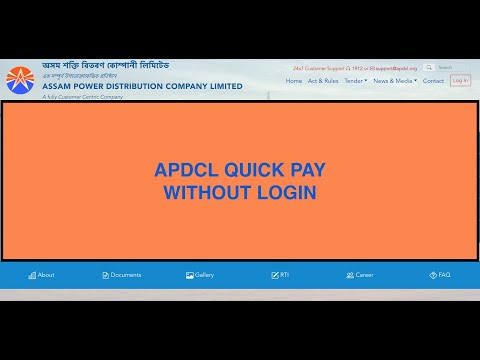
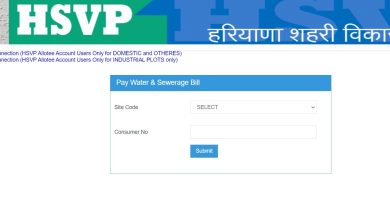 All You Should Know About HSVP Water Bill Payment
All You Should Know About HSVP Water Bill Payment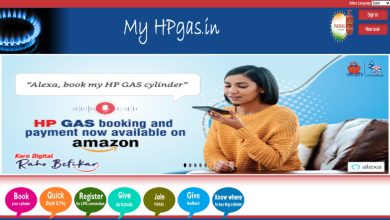 HP Gas Booking Online By SMS, IVRS, WhatsApp And Paytm
HP Gas Booking Online By SMS, IVRS, WhatsApp And Paytm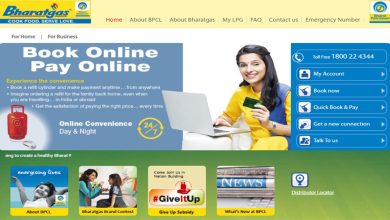 Bharat Gas Booking Online And Getting A New Connection – A Complete Guide
Bharat Gas Booking Online And Getting A New Connection – A Complete Guide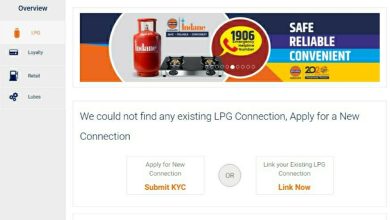 How To Book Indane Gas Online Using Website, Paytm, IVRS, SMS And UMANG
How To Book Indane Gas Online Using Website, Paytm, IVRS, SMS And UMANG